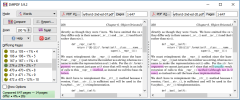
Use DiffPDF to compare PDF files quickly and easily:
Click to choose one PDF; click to choose another PDF; click Compare.
The changes are shown as if you'd used highlighter pens to show
added, changed, or deleted text.
This Windows application is our easiest to use and most affordable and popular product. Some customers report it as superior in functionality and far faster than Adobe Acrobat's Diff tool.Your PDFs are safely compared on your own computer without the size or page limits of online tools. (See also Why Compare PDFs?)
Comparisons can be made based on the text regardless of layout, or based on appearance (which accounts for fonts, colors, layout, diagrams, images, etc.)
DiffPDF is useful for anyone who needs to compare PDFs, reports, books, or labels—for example, archivists, engineers, journalists, packagers, publishers, researchers, software testers, and translators. DiffPDF is used in a wide range of contexts, from book authors to banks, insurance companies, and Government. (Screenshots.)
If you require a console-based command line tool, use comparepdfcmd.
Your Privacy • Copyright © 2006 Qtrac Ltd. All Rights Reserved.